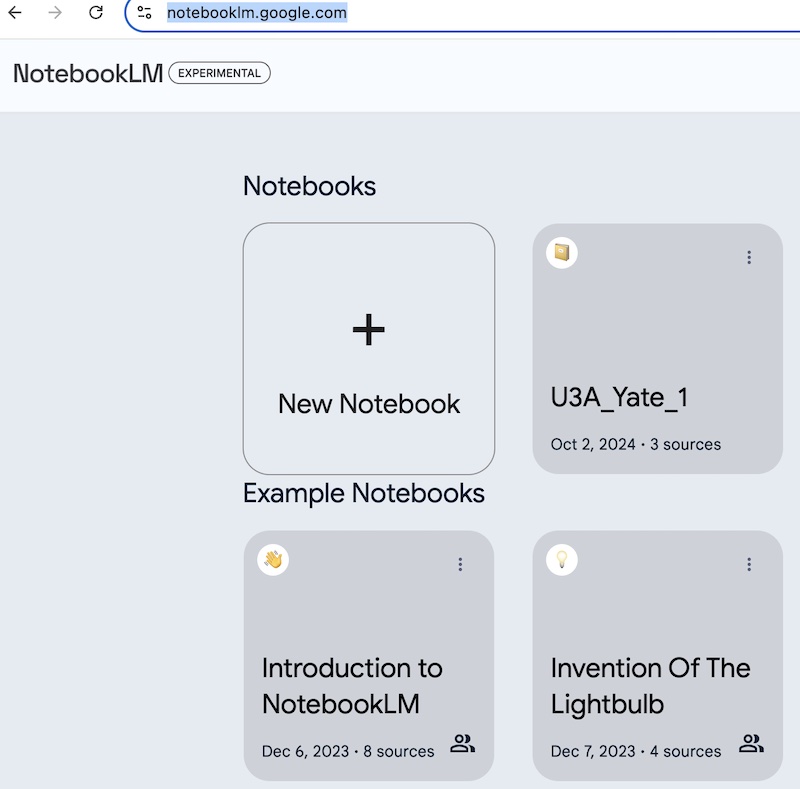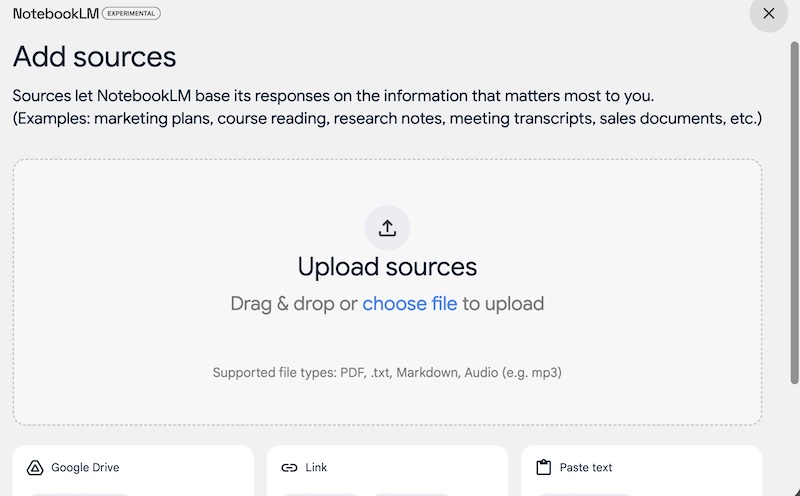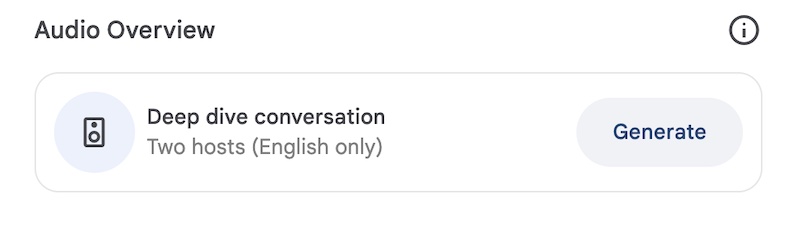Making a Podcast using Google's NotebookLM
In late Sept 2024 Google introduced a very interesting experimental AI tool with a new, inventive approach. It is very simple to use, and if you provide it with one or more documents it will produce various useful outputs. The most exciting one so far is the automatic podcast generation. This will typically be a five minute podcast which is a conversation between two hosts who seem to find lots of interesting angles to discuss.
Alan Nolan from Aughton & Ormskirk's U3A was the first to try it with the website of his local U3A. It is an interesting subject so produced a good result. Below I reproduce the process with the Yate and Sodbury U3A website to make it easier for others to experiment in their U3A areas or elsewhere.
[1] Go to the website: Probably best to use Google's Chrome browser if you have that option: notebooklm.google.com. You should see a screen like the one below where one option is a button marked 'New Notebook'. Click on that. You can give it a name at the top left of the page (probably says 'untitled' at the start.
[2] Prepare your sources You can simply add a website link. If you wish for more focus though you can narrow it down by providing documents. In this case I choose to browse the local website using Safari which has an option FILE/EXPORT AS PDF which lets you save any webpage as a pdf. On the U3A website I selected the WELCOME, GROUPS, and MEMBERSHIP pages and got a pdf for each. It helps to rename the pdfs with those simple names if they default to longer ones.
[3] Upload your source documents to NotebookLM You should see the page as below where you drag and drop or otherwise upload your source docs. Remember that it does allow links and other alternatives if you prefer.
[4] Look for the option for Audio Overview The software at the moment does not give you a podcast by default. You have to ask for an Audio Overview. This option may be showing already or, if not, click on Notebook Guide. When you find it, click GENERATE. You may have to wait ten minutes and refresh the page.
[5] Play and download your WAV file You should now have a WAV file. If you want you can share that with people by sharing the link. If you would like to process it further then you can download it.
The video below was created using 90 seconds cut from the podcast created about the Yate and Sodbury U3A. The picture was created in Midjourney and animated in Runway. Good luck with your own project. Do email if you need help or want to share something you produced (email below).