AI Tools - DreamStudio for AI Images
site: DreamStudio.AI
site: Stability.AI
DreamStudio is an AI tool for generating art from text prompts. It is produced by Stability.AI which is an 'open source' provider of AI tools (further description of that company and what it does is elsewhere on this site). To experiment with the Free Trial you will need a Stability.AI logon. Beyond the free trial, at the moment it works on a pre-pay basis where you pay a small amount in advance to get credits.
The screen below is after just a handful of images were created on the account. You can see that there is potential to experiment with many more before any credits need to be purchased.
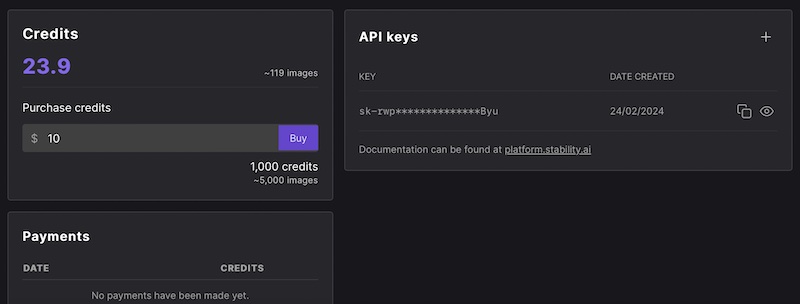
Below is the home page of the DreamStudio website (link above).
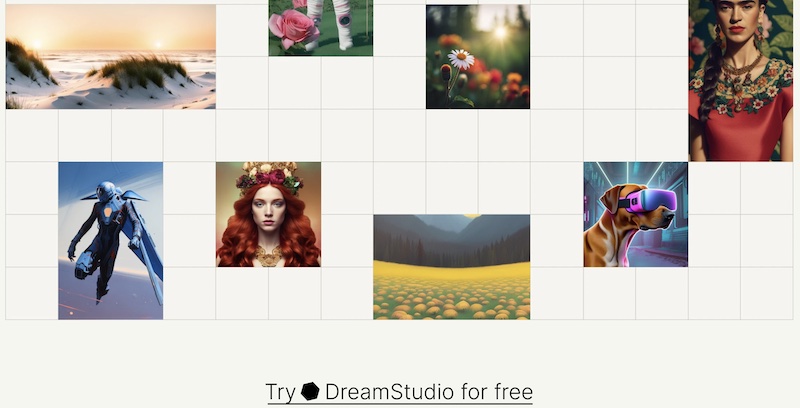
DreamStudio offers most of the image generation methods seen elsewhere, with the rapid development that 'open source' provides regularly providing new abilities. The screenshot below gives a flavour.
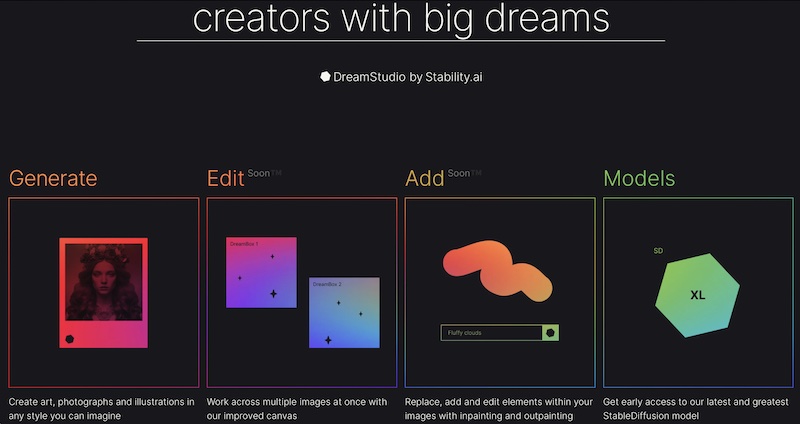
The interface is set out as below, with the prompt and other settings entered to the side and then a selection of generated images appearing opposite.
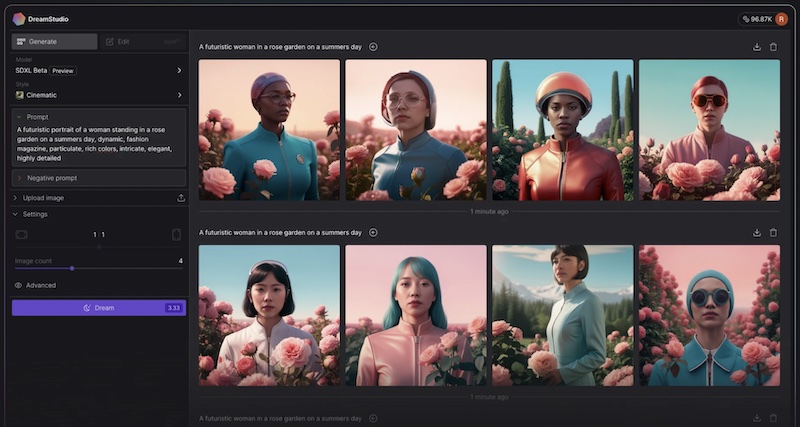
To experiment with DreamStudio simply follow the 'Try DreamStudio for free' button on the home page.
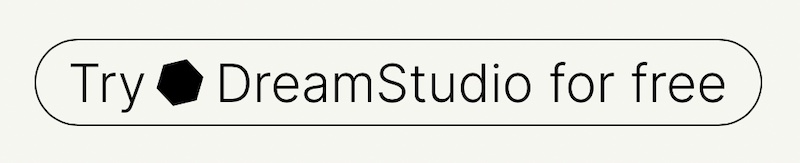
That takes you to this Welcome page.
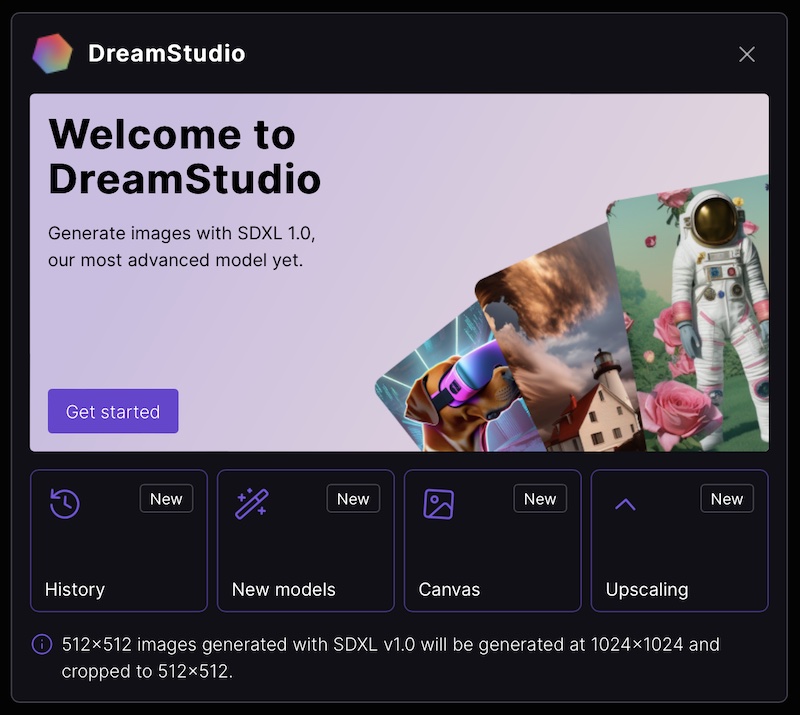
There are some 'terms of service' to accept (or decline) and then you immediately have an opportunity to enter your own prompt by overwriting the existing one. There are many videos and other guides to how to use DreamStudio so we wont go into too much detail here after the first few examples.
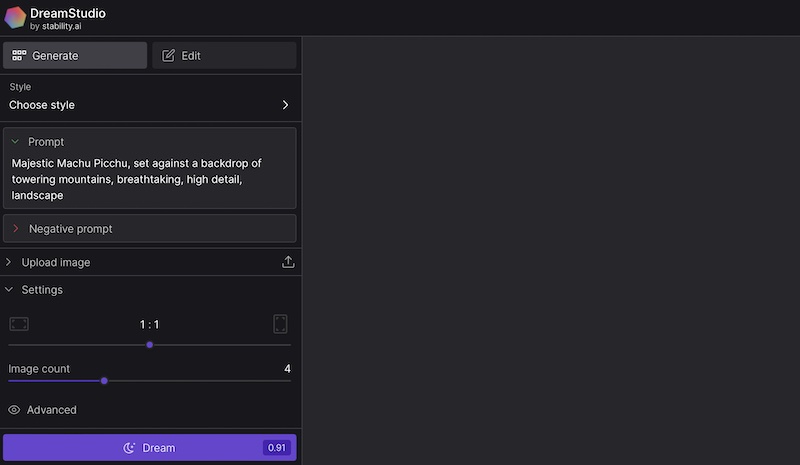
This is where you get a reminder that you need a Stability.AI account before you can proceed. There is no cost associated with that but it cannot be avoided if you wish to play with DreamStudio.
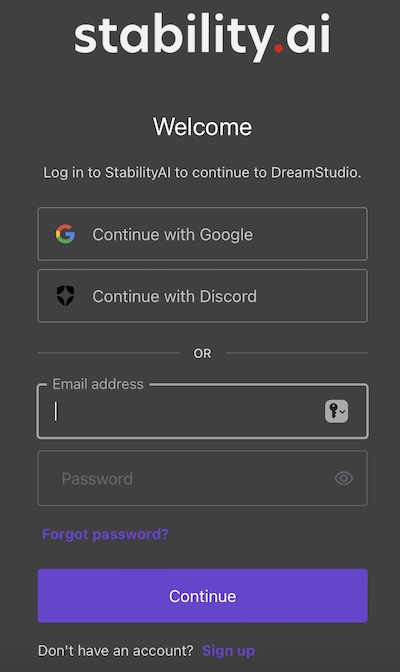
Creating a StabilityAI account. Currently this is as easy as simply supplying an email address and a password (usual min. no. of characters, upper case, symbol etc). You are then returned straight back to the DreamStudio screen. Remember to act on the email you receive as a new account. You will then at some stage also be asked to allow DreamStudio to use your StabilityAI login.
Entering your prompt in DreamStudio. Overwrite the existing prompt and then press the purple dream button. See the example below.
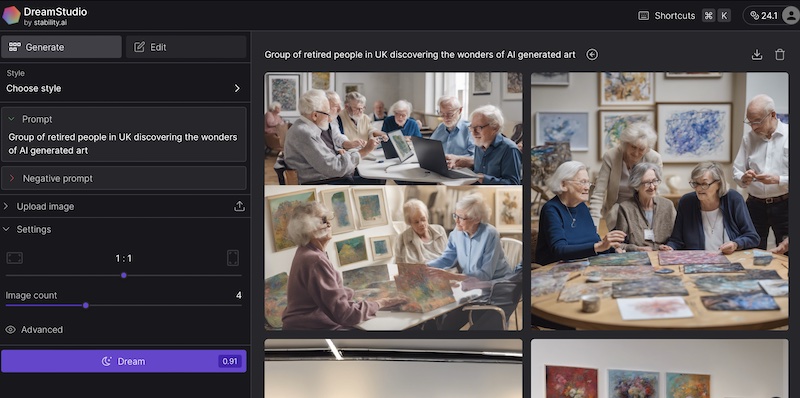
Image seeds and other information. If you click on a particular image you can see information such as the 'seed' and 'steps' used to generate it. That is explained elsewhere in this course. Notice also that there are five or so small icons on the right. These allow you to do things like download the image, and much more.
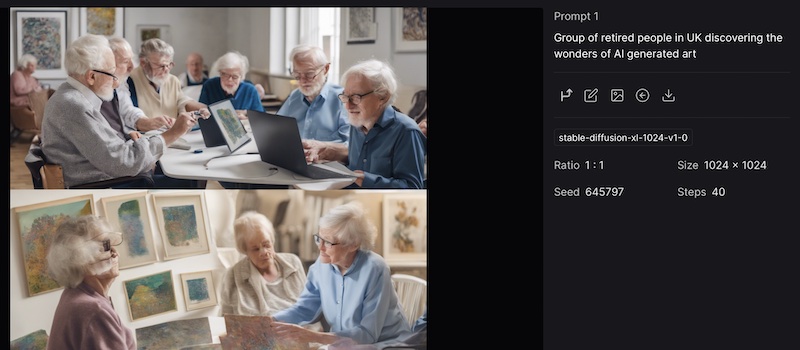
Note that DreamStudio is only free for a limited number of uses. Read their FAQs for more on this: DreamStudio Frequently Asked Questions. Note may have to be logged in to be able to see the FAQs.